Google Business: How to Optimize Your Listing & Get More Customers
- Gwen Canfield

- Mar 10, 2022
- 5 min read
Updated: Mar 11, 2022

You've set up your Google Business profile - great! You're well on your way to better rankings when people search for your products and services online. Here are next steps to ensure that Google Business has all the info it needs about your business.
How to Optimize Your Google Business Profile
Google determines local search ranking based on three factors:
Relevance: How well your Google My Business listing matches a search
Distance: How far your location is from the search or searcher
Prominence: How well-known your business is (based on factors like links, number of reviews, review score, and SEO)
Here are some steps you can take to maximize your score for all three factors.
1. Complete all elements of your profile
Customers are 2.7 times more likely to consider your business reputable if you have a complete Google Business Profile. They’re also 70% more likely to actually visit your location.
Google specifically says that
“businesses with complete and accurate information are easier to match with the right searches.” This improves your score for relevance. The key here is to tell Google visitors “what you do, where you are, and when they can visit.”
If your business hours change around holidays or seasons, make sure to keep them up to date.
2. Verify your location(s)
Verified business locations are “more likely to show in local search results across Google products, like Maps and Search.” Including a verified location also helps improve your score for the distance ranking factor.
If you skipped over verifying your location in the account creation steps above, request your verification postcard now at https://business.google.com/.
3. Add real images and videos of your business
Your Google Business Profile includes a logo and cover photo. Use images consistent with those on your social profiles to make it easier for people to recognize your brand.
But don’t stop there. Add images and videos to showcase your location, work environment, and team.
If you run a restaurant, post pictures of your meals, menus, and dining room. Make sure they look appetizing, professional, and aren’t low res. According to Google, businesses with photos receive more requests for directions and more clicks through to their websites.

How to add or edit photos to your profile on Google:
From the dashboard, click on Photos in the left menu.
Start by adding your logo and cover photo. You can upload an image, choose one from your Business Profile albums, or choose a photo in which your business is tagged.
To add more photos, click At Work or Team in the top menu of the photos page.
To add videos, click the Video tab at the top of the photos page.
4. Include keywords in your profile
Using the right keywords will improve relevance. Not sure where to start? Try Google Trends or Keyword Planner.
Google Analytics and social monitoring tools can also help you uncover terms people use to search for your business. Incorporate them in a natural way into your business description. Don’t stuff keywords or use irrelevant ones – this can actually hurt your search ranking.
5. Encourage and answer reviews and questions
People trust other people more than they trust businesses. A good review can be the deciding factor that tips prospective customers in your favor. Reviews also improve your Google ranking.
The best time to ask for a review is after providing a great experience. To make it easier, Google provides a direct link to ask customers to review your business.
To share your review request link:
1. From the dashboard, scroll down to the button that says Share review form.

2. Copy and paste the link into a message to customers, or into your autoresponder and online receipts.
You cannot turn off reviews for your Google Business page. And it wouldn’t be in your interest to do that anyway, as reviews show customers that your business is legitimate.
But, you can flag and report inappropriate reviews.
Also, you can (and should!) respond to reviews, both positive and negative. According to a survey by Google and Ipsos Connect, businesses that respond to reviews are considered 1.7 times more trustworthy than those that don’t.
Respond professionally in your brand voice. If responding to a negative review, be honest and offer an apology when it’s warranted.
To view and respond to reviews, click the Reviews tab in the left menu of your Business Profile Manager.
6. Keep your business information up to date
Make sure to edit your business profile if you change your hours of operation, contact information, etc. Nothing annoys customers more than showing up within operating hours only to find you closed. If you have special hours for holidays or even as a one-off, make sure they are reflected in your Google Business Profile.
You can also create Google Business posts to share updates, product news, offers, and events.
To edit your business information:
You can get back to the dashboard to make edits at any time at business.google.com. You can also edit your business information directly from Google search or Maps. Just search your business name on one of these tools to access the editing panel.

To create and share Google My Business posts:
From the dashboard, click Posts in the left menu.
Click Create post.
Choose which type of post you want to create: a COVID-19 update, an offer, information about What’s New, an event, or a product. Each type of post has different information to complete.

7. Add special features and attributes
Special features are available for Google business accounts, depending on the category you’ve chosen.
Here’s a rundown of category-specific features available:
Hotels can display class ratings, sustainability practices, highlights, check-in and out times, and amenities.
Restaurants and bars can upload menus, dish photos, and popular dishes.
Service-oriented businesses can display a list of services.
Healthcare providers in the U.S. can add health insurance information.
Businesses also have access to different types of buttons based on their category, such as appointment bookings, reservations, and orders.

If you think your business is eligible for one of these features, but you don’t see them, you may have chosen the wrong category. You can choose up to 10 categories for your business.
You can also add factual attributes to your profile to share more info your customers may care about. If you run a shop or restaurant, you may want to share that it’s wheelchair accessible or offers free Wi-Fi or outdoor seating. You can even share that your company is women-owned or LGBTQ+ friendly.
How to add or edit attributes:
From the dashboard, click Info.
Under From the business, click Add attributes. Or, if you’ve already added attributes and want to add more, click the pencil next to From the business.
Scroll through all the available options for your business, check the applicable attributes, and click Apply.
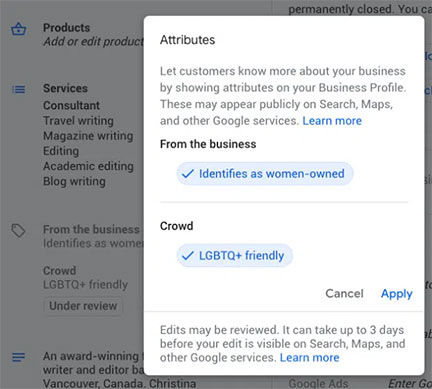
8. Add your products (or services)
If you sell products, make sure to add an up-to-date inventory to your Business Profile. In addition to appearing on your profile itself, your products can appear in Google Shopping. If you sell services, you can still create product-like images and descriptions for each service, and even price ranges.

To add products to your Business Profile manually:
From the dashboard, click Products in the left menu, then click Get Started to add your first product.
If you have a retail business in the U.S., Canada, the UK, Ireland, or Australia, and you use a barcode scanner to sell products with manufacturer barcodes, you can use Pointy to automatically upload your products to your Business Profile.
9. Take advantage of Google’s free marketing tools 😀😀😀😀
Google offers businesses access to a free marketing kit with stickers, social posts, and printable posters. You can even create a custom video. (The link will only work after you set up your Business Profile.
- Original article by Hootsuite: https://blog.hootsuite.com/google-my-business/
Need a beautiful new brand or website for your business?
Creative Instinct can help! Visit our website to book a free consultation today!












Comments